[не только студентам] лабораторная работа в packet tracer
Step 5:
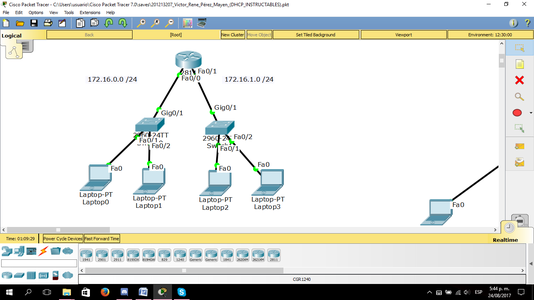
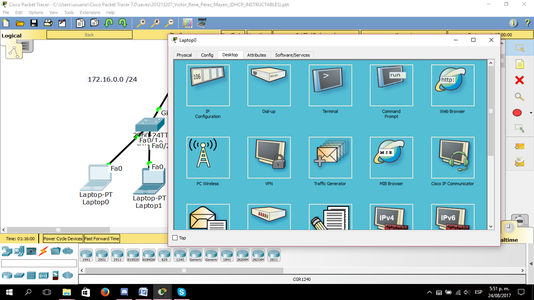
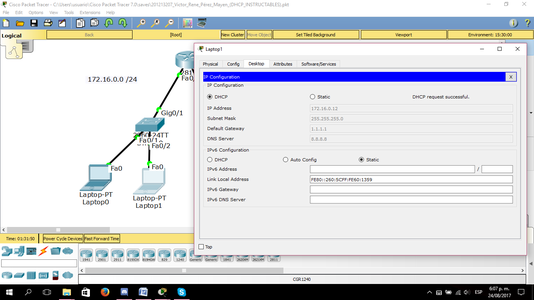
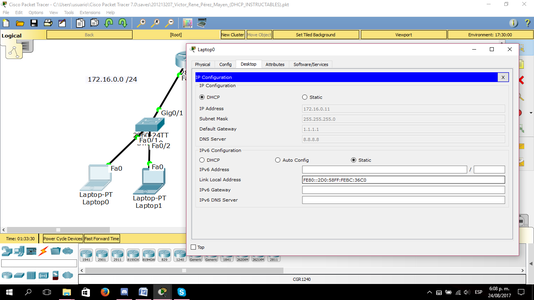
Step 5: Now proceed to verify that if the IP addresses have been automatically distributed for the final devices that are connected to the Fa0/0 interface.To do this we go to a laptop and select the IP Configuration option, then we have to click the DHCP option. It may take some time to give the address automatically but if we are sure that our configuration is fine we will not have to worry, there is a possibility that it will be late to give the address automatically, for that we can select the Static option and then DHCP again to get the IP address.
Paso 5: Ahora procederemos a verificar que si se hayan repartido automáticamente las direcciones IP para los dispositivos finales que estén conectados a la interfaz Fa0/0. Para ello entramos a una laptop y seleccionamos la opción IP Configuration, luego tenemos que darle click a la opción de DHCP. Puede tardar un cierto tiempo en dar la dirección automáticamente pero si estamos seguros de que nuestra configuración está bien no tendremos de que preocuparnos, hay una posibilidad de que se tarde para dar la dirección automáticamente, para eso podemos seleccionar la opción de Static y luego DHCP de nuevo para obtener la dirección IP.
Step 4:
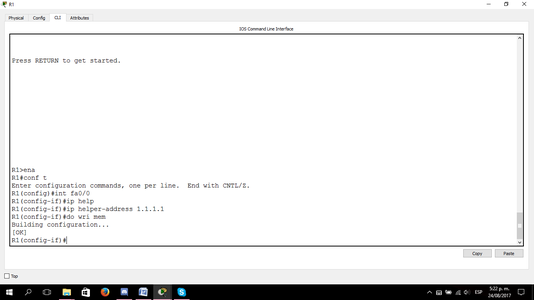
Step 4: We now need to require DCHP services on the respective physical interfaces of the router. We must be very careful that we are requiring the DHCP service in the correct interface, for this we must note that the address of the interface matches the address of the DHCP together with the subnet mask, to require the service we must use the address of the Default-router.To prevent confusions in this step we will only configure the DHCP request on the Fa0/0 interface. The commands are:
Int Fa0/0
Ip helper-address 1.1.1.1
Paso 4: Ahora debemos de requerir los servicios de DCHP en las respectivas interfaces físicas del router. Debemos de ser muy precavidos de que estamos requiriendo el servicio DHCP en la interfaz correcta, para ello debemos de notar que la dirección de la interfaz coincida con la dirección del DHCP junto con la subnet mask, para requerir el servicio debemos de usar la dirección del default-router. Para evitar confusiones en este paso solo configuraremos la petición de DHCP en la interfaz Fa0/0. Los comandos son:
Int Fa0/0
Ip helper-address 1.1.1.1
Step 3:
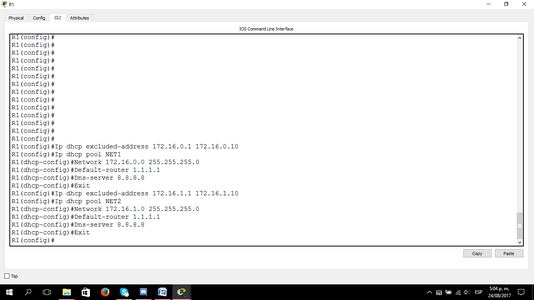
Step 3: To configure the DHCP you must know which network address we want to provide, which is the Subnet Mask and which is the Default Gateway on the network. As optional we can also exclude certain IP addresses to reserve them or simply because we do not want to use them and we can also configure a DNS service where we will place an address that we want, it is worth repeating that these last two configurations are optional since the DHCP service can Work perfectly well without these.The commands to use are as follows:
Ip dhcp excluded-address 172.16.0.1 172.16.0.10
Ip dhcp pool NET1
Network 172.16.0.0 255.255.255.0
Default-router 1.1.1.1
Dns-server 8.8.8.8
Exit
Ip dhcp excluded-address 172.16.1.1 172.16.1.10
Ip dhcp pool NET2
Network 172.16.1.0 255.255.255.0
Default-router 1.1.1.1
Dns-server 8.8.8.8
Exit
Note that for the Default Gateway we will use the loopback address 1, we could also have put any address of the physical interfaces of the router R1 but for ease we will place in default-router 1.1.1.1. It should also be mentioned that the address 8.8.8.8 that was put in the DNS service is like a demonstrative purpose.
Paso 3: Para la configuración del DHCP se debe de tomar en cuenta cual es la dirección de red que queremos proporcionar, cual es la Subnet Mask y cuál es la Gateway de la red. Como opcional también podemos excluir ciertas direcciones IP para reservarlas o simplemente porque no las queremos usar y también podemos configurar un servicio DNS en donde colocaremos una dirección que nosotros deseemos, cabe repetir de que estas dos últimas configuraciones son opcionales ya que el servicio de DHCP puede funcionar perfectamente bien sin estas. Los comandos a utilizar son los siguientes:
Ip dhcp excluded-address 172.16.0.1 172.16.0.10
Ip dhcp pool NET1
Network 172.16.0.0 255.255.255.0
Default-router 1.1.1.1
Dns-server 8.8.8.8
Exit
Ip dhcp excluded-address 172.16.1.1 172.16.1.10
Ip dhcp pool NET2
Network 172.16.1.0 255.255.255.0
Default-router 1.1.1.1
Dns-server 8.8.8.8
Exit
Hay que tomar en consideración que para el Default Gateway usaremos la dirección de loopback 1, también se pudo haber puesto cualquier dirección de las interfaces físicas del router R1 pero por facilidad colocaremos en default-router 1.1.1.1. También hay que mencionar que la dirección 8.8.8.8 que se puso en el servicio DNS es como un fin demostrativo.
Step 13:
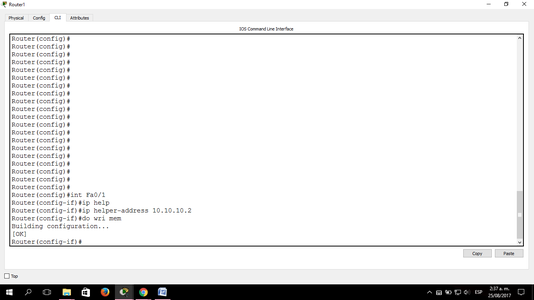
Step 13: Then we will return to the configuration of the router to require the DHCP service of the Server, for this we must note that the service will be requested based on the IP address of the Server. The commands to be used will be programmed in the global configuration.
Int Fa0/1
Ip helper-address 10.10.10.2
Do write memory
Paso 13: Luego regresaremos a la configuración del router para requerir el servicio de DHCP del Server, para ello debemos de notar que se solicitará el servicio en base a la dirección IP del Server. Los comandos a utilizar se programarán en la configuración global.
Int Fa0/1
Ip helper-address 10.10.10.2
Do write memory






