Myqnapcloud
How to access your QNAP device using a smartphone
Download and install the Qfile app from the Google Play Store or Apple App Store. Add your QNAP device by selecting «Add device».
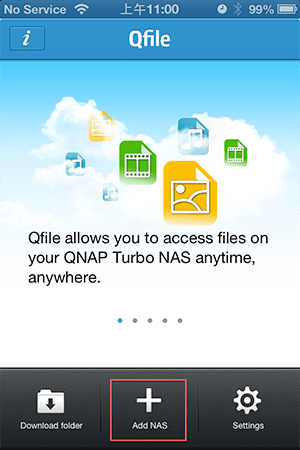
After selecting «Add device», it will start scanning for all QNAP device units on the same local network. Or you can select «Add Manually» if you cannot find your QNAP device.
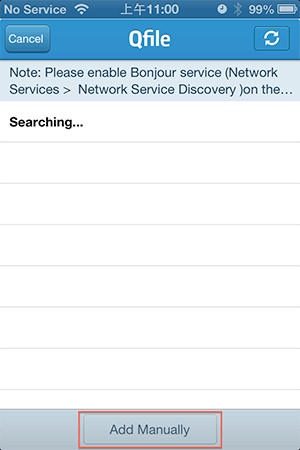
Enter your QNAP device URL (e.g. likeqnap.myqnapcloud.com) and your login details, and then click on «Done!» to finish the setup process.
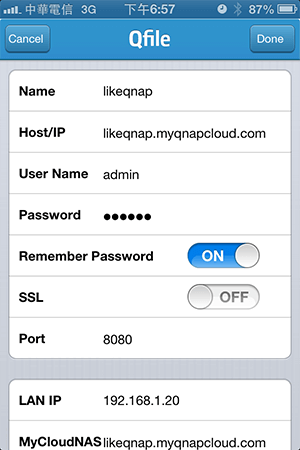
After clicking «Done», your Qfile home page will list your QNAP device with its device name, URL and your username.
Select the QNAP device, and you can access all the folders on stored on it.
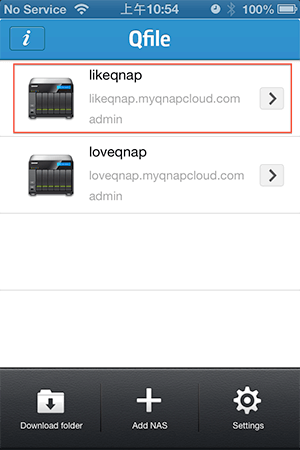
If the auto router configuration was unsuccessful during the myQNAPcloud wizard setup, it may be because your router does not support UPnP, is not properly set up, or is incompatible. However, with the Qfile app, you can always access your device on the same local network.
Note 1: If there are two or more UPnP routers on your network, only the one set to be the default gateway of the QNAP device will be detected.
Note 2: If you have multiple QNAP device units connected to the same UPnP router, myQNAPcloud will automatically set up different ports for the same service on the QNAP device servers.
To start, please refer to the following steps:
1. After logging into the QTS Desktop with your user ID and password, click on the myQNAPcloud shortcut on the home page:

Click on «Get Started», and the myQNAPcloud wizard will pop up.

2-1. Click «Start».
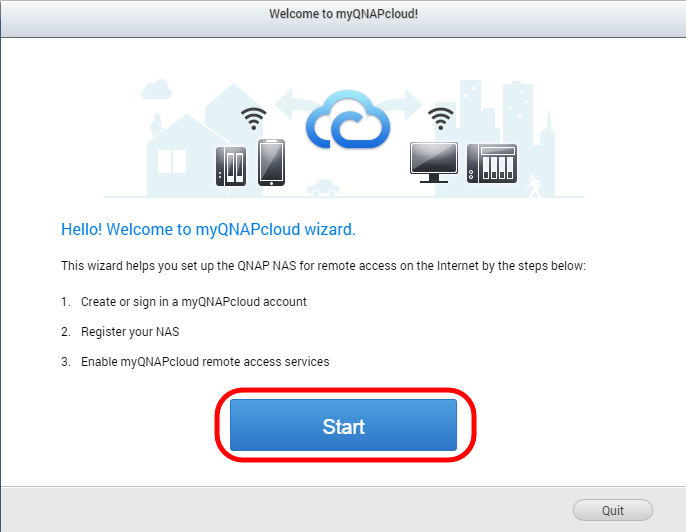
If you have not set up an account yet, please select «Create myQNAPcloud account».
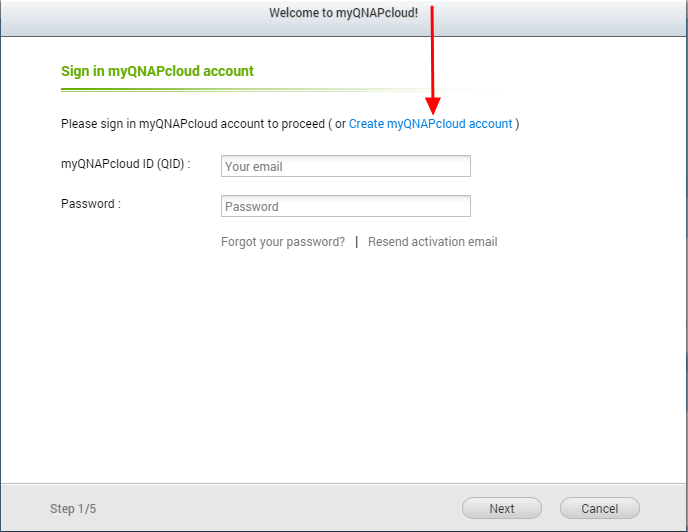
2-3. After entering your login details, please create a name for your QNAP device. You can also reuse an existing device name (if you reuse an existing device name, the previous device will be automatically logged out from myQNAPcloud). The name of your QNAP device will act as a link for you to access it anywhere as long as you can access the internet (for example: mydevicename.myqnapcloud.com).
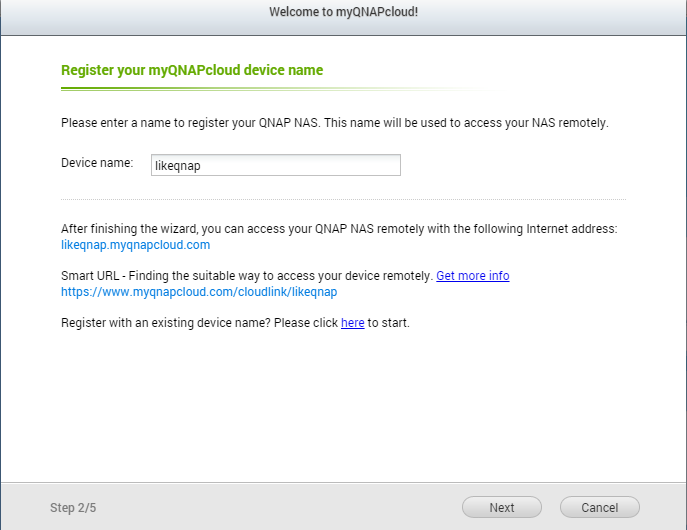
2-4. You can enable each service individually and set the access controls for your device (available for QTS 4.2.0 and above versions.)
Please note: myQNAPcloud Link will be automatically downloaded and installed if your device does not currently have it installed.
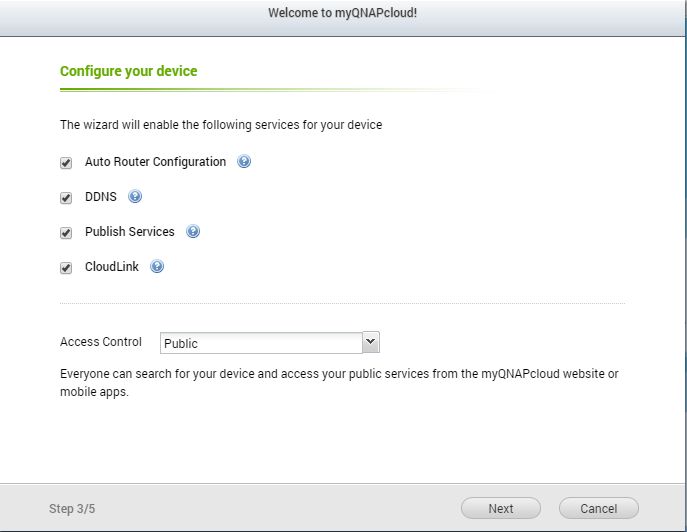
2-5. Registering your device to myQNAPcloud.

2-6. After registering your device using the myQNAPcloud wizard, a summary page will display all the registration details and services guidelines. You can always check the latest features by visiting the myQNAPcloud features page.
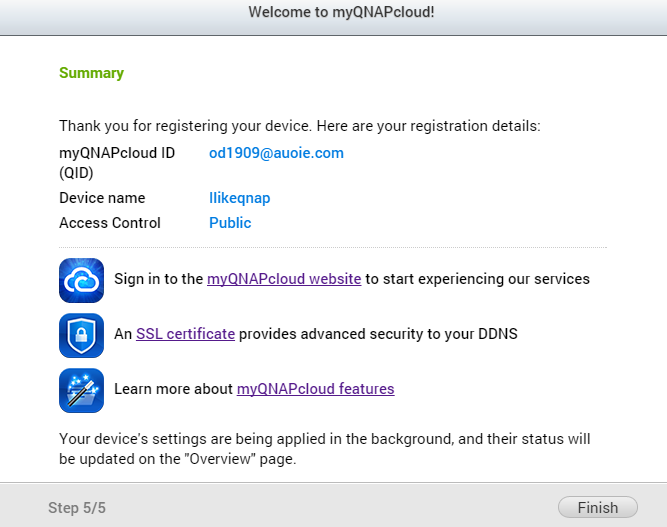
After completing the myQNAPcloud wizard, you can now access your device from the website (https://www.myqnapcloud.com) or you can connect via the QNAP mobile app (you can download this app from Google Play and the Apple Store.)







