Поиск текста в файлах на linux
Содержание:
Matching Control Options
| -e PATTERN, —regexp=PATTERN | Use PATTERN as the pattern to match. This can be used to specify multiple search patterns, or to protect a pattern beginning with a dash (—). |
| -f FILE, —file=FILE | Obtain patterns from FILE, one per line. |
| -i, —ignore-case | Ignore case distinctions in both the PATTERN and the input files. |
| -v, —invert-match | Invert the sense of matching, to select non-matching lines. |
| -w, —word-regexp | Select only those lines containing matches that form whole words. The test is that the matching substring must either be at the beginning of the line, or preceded by a non-word constituent character. Or, it must be either at the end of the line or followed by a non-word constituent character. Word-constituent characters are letters, digits, and underscores. |
| -x, —line-regexp | Select only matches that exactly match the whole line. |
| -y | The same as -i. |
Regular Expressions
A regular expression is a pattern that describes a set of strings. Regular expressions are constructed analogously to arithmetic expressions, by using various operators to combine smaller expressions.
Grep understands two different versions of regular expression syntax: «basic» and «extended.» In GNU grep, there is no difference in available functionality using either syntax. In other implementations, basic regular expressions are less powerful. The following description applies to extended regular expressions, which are used in egrep; differences for basic regular expressions are summarized afterwards.
The fundamental building blocks are the regular expressions that match a single character. Most characters, including all letters and digits, are regular expressions that match themselves. Any metacharacter with special meaning may be quoted by preceding it with a backslash.
A bracket expression is a list of characters enclosed by and . It matches any single character in that list; if the first character of the list is the caret ^ then it matches any character not in the list. For example, the regular expression matches any single digit.
Within a bracket expression, a range expression consists of two characters separated by a hyphen («-«). It matches any single character that sorts between the two characters, inclusive, using the locale’s collating sequence and character set. For example, in the default C locale, is equivalent to . Many locales sort characters in dictionary order, and in these locales is typically not equivalent to ; it might be equivalent to , for example. To obtain the traditional interpretation of bracket expressions, you can use the C locale by setting the LC_ALL environment variable to the value C.
Finally, certain named classes of characters are predefined within bracket expressions, as follows. Their names are self explanatory, and they are , , , , , , , , , , and . For example, ] means , except the latter form depends upon the C locale and the ASCII character encoding, whereas the former is independent of locale and character set. (Note that the brackets in these class names are part of the symbolic names, and must be included in addition to the brackets delimiting the bracket list.) Most metacharacters lose their special meaning inside lists. To include a literal place it first in the list. Similarly, to include a literal ^ place it anywhere but first. Finally, to include a literal — place it last.
The period . matches any single character. The symbol \w is a synonym for ] and \W is a synonym for ].
The caret ^ and the dollar sign («$«) are metacharacters that respectively match the empty string at the beginning and end of a line. The symbols \< and \> respectively match the empty string at the beginning and end of a word. The symbol \b matches the empty string at the edge of a word, and \B matches the empty string provided it’s not at the edge of a word.
A regular expression may be followed by one of several repetition operators:
| ? | The preceding item is optional and matched at most once. |
| * | The preceding item will be matched zero or more times. |
| + | The preceding item will be matched one or more times. |
| {n} | The preceding item is matched exactly n times. |
| {n,} | The preceding item is matched n or more times. |
| {n,m} | The preceding item is matched at least n times, but not more than m times. |
Two regular expressions may be concatenated; the resulting regular expression matches any string formed by concatenating two substrings that respectively match the concatenated subexpressions.
Two regular expressions may be joined by the infix operator |; the resulting regular expression matches any string matching either subexpression.
Repetition takes precedence over concatenation, which in turn takes precedence over alternation. A whole subexpression may be enclosed in parentheses to override these precedence rules.
The backreference \n, where n is a single digit, matches the substring previously matched by the nth parenthesized subexpression of the regular expression.
In basic regular expressions the metacharacters ?, +, {, |, (, and ) lose their special meaning; instead use the backslashed versions \?, \+, \{, \|, \(, and \).
Traditional egrep did not support the { metacharacter, and some egrep implementations support \{ instead, so portable scripts should avoid { in egrep patterns and should use to match a literal {.
GNU egrep attempts to support traditional usage by assuming that { is not special if it would be the start of an invalid interval specification. For example, the shell command egrep ‘{1’ searches for the two-character string {1 instead of reporting a syntax error in the regular expression. POSIX.2 allows this behavior as an extension, but portable scripts should avoid it.
Grep AND
5. Grep AND using -E ‘pattern1.*pattern2’
There is no AND operator in grep. But, you can simulate AND using grep -E option.
grep -E 'pattern1.*pattern2' filename grep -E 'pattern1.*pattern2|pattern2.*pattern1' filename
The following example will grep all the lines that contain both “Dev” and “Tech” in it (in the same order).
$ grep -E 'Dev.*Tech' employee.txt 200 Jason Developer Technology $5,500
The following example will grep all the lines that contain both “Manager” and “Sales” in it (in any order).
$ grep -E 'Manager.*Sales|Sales.*Manager' employee.txt
Note: Using regular expressions in grep is very powerful if you know how to use it effectively.
6. Grep AND using Multiple grep command
You can also use multiple grep command separated by pipe to simulate AND scenario.
grep -E 'pattern1' filename | grep -E 'pattern2'
The following example will grep all the lines that contain both “Manager” and “Sales” in the same line.
$ grep Manager employee.txt | grep Sales 100 Thomas Manager Sales $5,000 500 Randy Manager Sales $6,000
grep — что это и зачем может быть нужно
Про «репку» (как я её называю) почему-то в курсе не многие, что печалит. «Унылая» (не в обиду) формулировка из Википедии звучит примерно так:
grep — утилита командной строки, которая находит на вводе строки, отвечающие заданному регулярному выражению, и выводит их, если вывод не отменён специальным ключом.
Не сильно легче, но доступнее, можно сформулировать так:
grep — утилита командной строки, используется для поиска и фильтрации текста в файлах, на основе шаблона, который (шаблон) может быть регулярным выражением.
Если всё еще ничего не понятно, то условно говоря это удобный поиск текста везде и всюду, в особенности в файлах, директория в и тп. Удобно распарсивать логи и их содержимое, не прибегая к софту, как это бывает в Windows.
Справку можно вычленить так же как по find, т.е методом pgrep, fgrep, egrep и черт знает что еще:
Или:
Расписывать все ключи и даже основные тут (вы еще помните, что это блоговая часть сайта?) не буду, так как в отличии от find’а, последних тут вообще страшное подмножество, особенно учитывая, что существуют pgrep, fgrep, egrep и черт знает что еще, которые, в некотором смысле тоже самое, но для определенных целей.
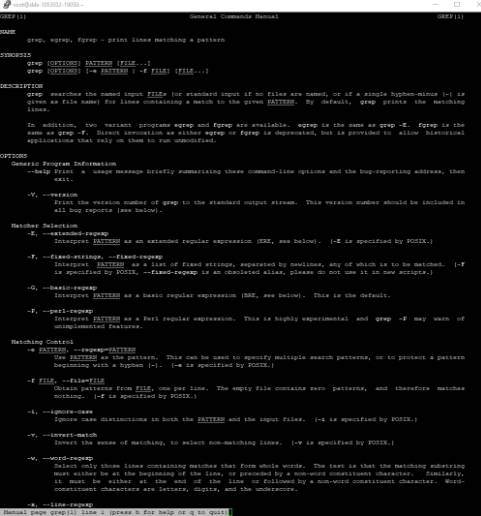
Потрясающе удобная штука, которая жизненно необходима, особенно, если Вы что-то когда-то где-то зачем-то администрировали. Взглянем на примеры.
Conclusion
is useful in finding patterns within files or within the file system hierarchy, so it’s worth spending time getting comfortable with its options and syntax.
Regular expressions are even more versatile, and can be used with many popular programs. For instance, many text editors implement regular expressions for searching and replacing text.
Furthermore, most modern programming languages use regular expressions to perform procedures on specific pieces of data. Once you understand regular expressions, you’ll be able to transfer that knowledge to many common computer-related tasks, from performing advanced searches in your text editor to validating user input.






