Get involved
Содержание:
Mint-Y
In 2010, Linux Mint 10 introduced a beautiful metallic theme called «Mint-X». 6 years later trends have changed significantly. Many interfaces and websites changed their style to look more modern. 3D elements and gradients were replaced with simpler shapes, cleaner lines and plain colors.
To respond to this new trend, Linux Mint 18 introduces «Mint-Y», a brand new theme based on the very popular Arc theme from horst3180 and Sam Hewitt’s beautiful set of Moka icons.
Mint-Y looks modern, clean and professional. It embraces the new trends, but without looking too «flat» or minimalistic.
There are three variations of the theme. One is light:
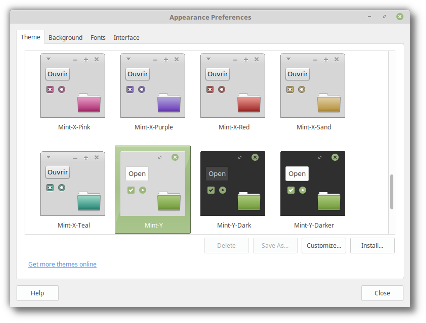 Mint-Y
Mint-Y
Another one is dark:
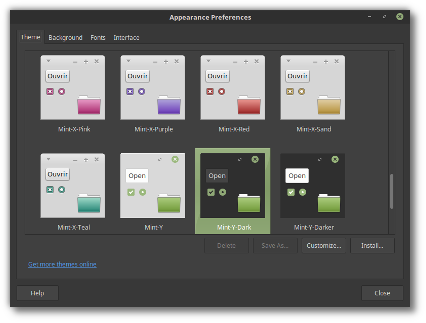 Mint-Y-Dark
Mint-Y-Dark
And the third one is a mix of light and dark, using light widgets but with dark titlebars/toolbars/menubars:
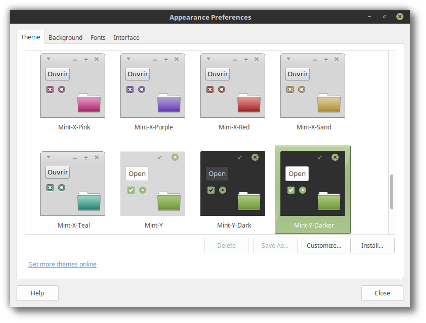 Mint-Y-Darker
Mint-Y-Darker
Theming is a very important aspect of the operating system, because for your experience to be comfortable, your computer doesn’t just need to work well, it also needs to make you feel at home. With this in mind, Mint-Y will be given time to mature and it won’t replace Mint-X, but complement it.
In Linux Mint 18, both Mint-X and Mint-Y are installed, and Mint-X is still the default theme.
Mint-Y is a work in progress and it will continue to change and to improve, with your feedback, after the Linux Mint 18 release.
Artwork improvements
The default theme used in the login screen received the following improvements:
- To prevent passwords from being typed when no users are pre-selected (thus, when the login screen is waiting for a username to be typed or selected), no dialog is shown by default. Instead, the login screen suggests to select a user. Cases where usernames need to be typed (for instance for LDAP users) are still supported, but you need to press F1 before you can type on the keyboard.
- Slight improvements were made in the way elements of the login screen appear on the screen, giving the theme extra polish and better quality.
Linux Mint 18 features a superb collection of backgrounds from Andy Fitzsimon, Helena Bartosova, David Cantrell, dking, Jeremy Hill, Jan Kaluza , Konstantin Leonov, Rene Reichenbach, and Sezgin Mendil.
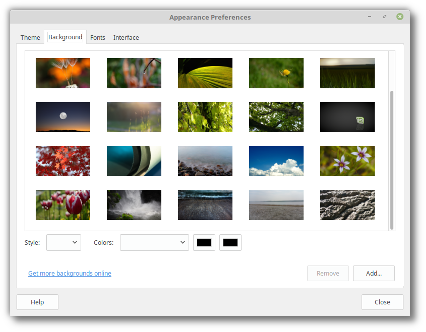 An overview of some of the new backgrounds
An overview of some of the new backgrounds
Tips
Moving windows which don’t fit in the screen
If your screen resolution is too low, some windows might not fit in the screen.
While pressing the ALT key, you can grab any part of a window with the mouse and move it across the screen.
Installing multimedia codecs offline
To download the multimedia codecs into an installable archive:
- Boot from the Linux Mint ISO on a computer which is connected to the Internet
- Open a terminal and type «apt download mint-meta-codecs» (without the quotes)
- This creates a «mint-meta-codecs.tgz» archive
On computers which do not have an Internet access, you can decompress this archive and run ./install.sh (or alternatively «sudo dpkg -i *.deb») to install the multimedia codecs.
Booting with non-PAE CPUs
To boot Linux Mint on CPUs which do not officially support PAE (Pentium M processors for instance), please use the «Start Linux Mint with PAE forced» option from the boot menu.
Solving freezes during the boot sequence
Some graphics cards don’t work well with the open-source driver present in Linux Mint.
If Linux Mint freezes during boot time, use the «nomodeset» boot option as illustrated in the video below:
Your browser does not support the video tag.
If you’re booting in EFI mode, the procedure is similar but the menu looks slightly different:
Your browser does not support the video tag.
Thanks to «nomodeset» you should be able to boot Linux Mint and install it on your computer.
After the installation, reboot the computer and hold SHIFT to force the boot menu to appear.
Add the «nomodeset» option as illustrated below:
Your browser does not support the video tag.
If your graphics card is from NVIDIA, once in Linux Mint, perform the following steps to install the NVIDIA drivers:
- Run the Driver Manager
- Choose the NVIDIA drivers and wait for them to be installed
- Reboot the computer
With these drivers the system should now be stable and you no longer need to use «nomodeset».
Note: If you’re using an Optimus card, you’ve nothing more to do. Upon reboot, a system tray icon should show up indicating which GPU is currently active. Click on it to switch GPUs.
Note: If you still cannot boot try one of the following solutions:
- Try with «nouveau.noaccel=1» instead of «nomodeset».
- Try with «noapic noacpi nosplash irqpoll» instead of «quiet splash».
- Use the «Compatibility mode» to boot and install Linux Mint.
- After the installation, use «Advanced Options» -> «Recovery mode» from the boot menu and choose «resume».
Choosing the right version of Linux Mint
Each new version comes with a new kernel and a newer set of drivers. Most of the time, this means newer versions are compatible with a larger variety of hardware components, but sometimes it might also introduce regressions. If you are facing hardware issues with the latest version of Linux Mint and you are unable to solve them, you can always try an earlier release. If that one works better for you, you can stick to it, or you can use it to install Linux Mint and then upgrade to the newer release.
Other improvements
HiDPI support is largely improved in Linux Mint 18. Firefox, all the XApps (Xed, Xviewer, Xreader, Xplayer, Pix) and most of the Mint apps (mintdesktop, mintsystem, mintwelcome, mintlocale, mintdrivers, mintnanny, mintstick, mint-common, mintupdate, mintbackup and mintupload) migrated to GTK3.
Popular applications such as Steam, Spotify, Dropbox or even Minecraft were added to the Software Manager and are now easier to install.
All editions now support OEM installations.
Gufw, the graphical firewall configuration tool, was added to the default software selection and is now installed by default.
5. LibreOffice
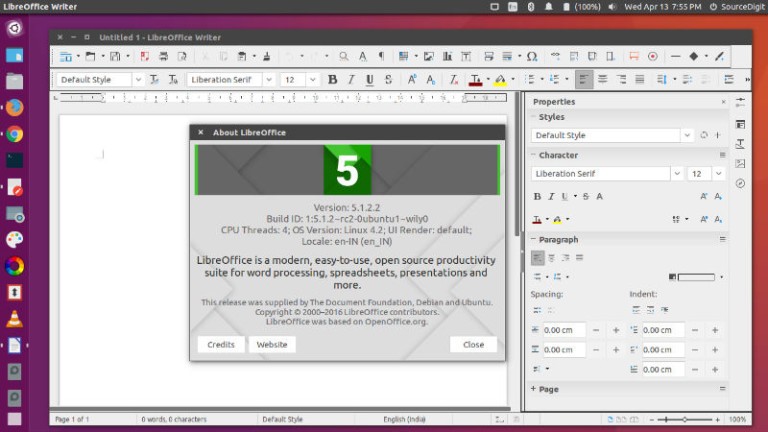
LibreOffice — это лучший офисный пакет для Linux, из всех доступных. Программа поддерживает открытие файлов Microsoft Office и хотя немного есть отличия в синтаксисе файлов, которые приводят к несоответствиям, программой вполне можно пользоваться. Интерфейс очень похож на Microsoft Office и поддерживаются все те же функции, есть редактор текста, таблиц, презентаций и баз данных. Многие пользователи Windows, которые не могут установить Microsoft Office, используют LibreOffice. Эта программа обязательно должна быть в списке лучшие программы для Linux Mint. Установка LibreOffice рассмотрена в отдельной статье.
System improvements
In 2007, Linux Mint 3.1 introduced the «apt» command, a handy shortcut to apt-get, aptitude, apt-cache and other commands related to package management, and since then this command was improved, slightly, release after release. In 2014, Debian came up with the same idea but implemented it differently. Although their «apt» command was missing some of the features we supported, it also introduced a few improvements. The Debian «apt» command made its way into Ubuntu and many tutorials now refer to it. In Linux Mint 18, «apt» continues to support all the features it previously had, but also now supports the syntax of the Debian «apt» and benefits from the improvements it introduced. Here is an overview of some of the changes:
- «apt install» and «apt remove» now show progress output.
- New commands were introduced to support Debian’s syntax. «apt full-upgrade» does the same as «apt dist-upgrade», «apt edit-sources» the same as «apt sources» and «apt showhold» the same as «apt held».
The add-apt-repository command now supports the «—remove» argument, making it possible to remove PPAs from the command line.
Linux Mint 18 ships with Thermald, a daemon which monitors thermal sensors and prevent CPUs from overheating.
exFAT file systems are now supported out of the box.
Btrfs support is back and installed by default again.
Mint-Y
In 2010, Linux Mint 10 introduced a beautiful metallic theme called «Mint-X». 6 years later trends have changed significantly. Many interfaces and websites changed their style to look more modern. 3D elements and gradients were replaced with simpler shapes, cleaner lines and plain colors.
To respond to this new trend, Linux Mint 18 introduces «Mint-Y», a brand new theme based on the very popular Arc theme from horst3180 and Sam Hewitt’s beautiful set of Moka icons.
Mint-Y looks modern, clean and professional. It embraces the new trends, but without looking too «flat» or minimalistic.
There are three variations of the theme. One is light:
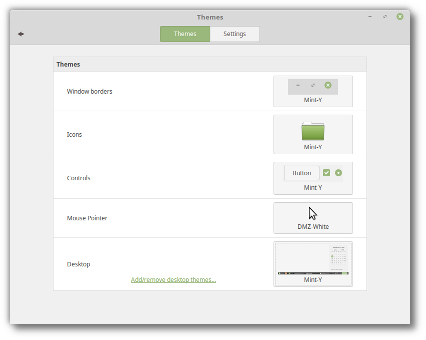 Mint-Y
Mint-Y
Another one is dark:
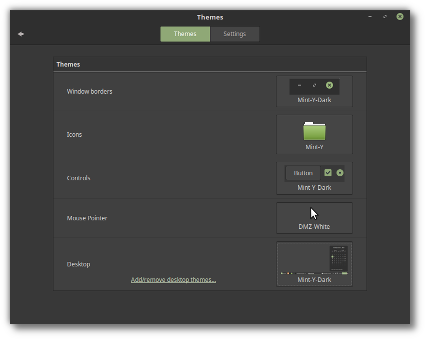 Mint-Y-Dark
Mint-Y-Dark
And the third one is a mix of light and dark, using light widgets but with dark titlebars/toolbars/menubars:
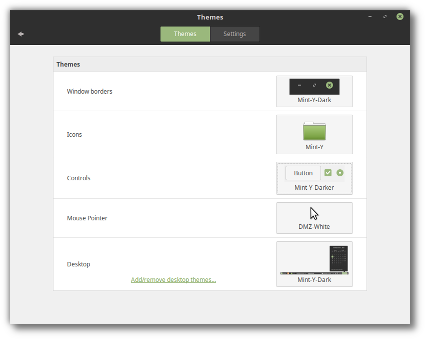 Mint-Y-Darker
Mint-Y-Darker
Theming is a very important aspect of the operating system, because for your experience to be comfortable, your computer doesn’t just need to work well, it also needs to make you feel at home. With this in mind, Mint-Y will be given time to mature and it won’t replace Mint-X, but complement it.
In Linux Mint 18, both Mint-X and Mint-Y are installed, and Mint-X is still the default theme.
Mint-Y is a work in progress and it will continue to change and to improve, with your feedback, after the Linux Mint 18 release.
Tips
Moving windows which don’t fit in the screen
If your screen resolution is too low, some windows might not fit in the screen.
While pressing the ALT key, you can grab any part of a window with the mouse and move it across the screen.
Installing multimedia codecs offline
To download the multimedia codecs into an installable archive:
- Boot from the Linux Mint ISO on a computer which is connected to the Internet
- Open a terminal and type «apt download mint-meta-codecs» (without the quotes)
- This creates a «mint-meta-codecs.tgz» archive
On computers which do not have an Internet access, you can decompress this archive and run ./install.sh (or alternatively «sudo dpkg -i *.deb») to install the multimedia codecs.
Booting with non-PAE CPUs
To boot Linux Mint on CPUs which do not officially support PAE (Pentium M processors for instance), please use the «Start Linux Mint with PAE forced» option from the boot menu.
Solving freezes during the boot sequence
Some graphics cards don’t work well with the open-source driver present in Linux Mint.
If Linux Mint freezes during boot time, use the «nomodeset» boot option as illustrated in the video below:
Your browser does not support the video tag.
If you’re booting in EFI mode, the procedure is similar but the menu looks slightly different:
Your browser does not support the video tag.
Thanks to «nomodeset» you should be able to boot Linux Mint and install it on your computer.
After the installation, reboot the computer and hold SHIFT to force the boot menu to appear.
Add the «nomodeset» option as illustrated below:
Your browser does not support the video tag.
If your graphics card is from NVIDIA, once in Linux Mint, perform the following steps to install the NVIDIA drivers:
- Run the Driver Manager
- Choose the NVIDIA drivers and wait for them to be installed
- Reboot the computer
With these drivers the system should now be stable and you no longer need to use «nomodeset».
Note: If you’re using an Optimus card, you’ve nothing more to do. Upon reboot, a system tray icon should show up indicating which GPU is currently active. Click on it to switch GPUs.
Note: If you still cannot boot try one of the following solutions:
- Try with «nouveau.noaccel=1» instead of «nomodeset».
- Try with «noapic noacpi nosplash irqpoll» instead of «quiet splash».
- Use the «Compatibility mode» to boot and install Linux Mint.
- After the installation, use «Advanced Options» -> «Recovery mode» from the boot menu and choose «resume».
Choosing the right version of Linux Mint
Each new version comes with a new kernel and a newer set of drivers. Most of the time, this means newer versions are compatible with a larger variety of hardware components, but sometimes it might also introduce regressions. If you are facing hardware issues with the latest version of Linux Mint and you are unable to solve them, you can always try an earlier release. If that one works better for you, you can stick to it, or you can use it to install Linux Mint and then upgrade to the newer release.






