S3cmd
Содержание:
Managing public access to buckets
Public access is granted to buckets and objects through access control lists (ACLs),
bucket
policies, or both. To help you manage public access to Amazon S3 resources, Amazon
S3 provides
block public access settings. Amazon S3 block public access settings
can override ACLs and bucket policies so that you can enforce uniform limits on
public
access to these resources. You can apply block public access settings to individual
buckets or to all buckets in your account.
To help ensure that all of your Amazon S3 buckets and objects have their public
access blocked, we recommend that you turn on all four settings for block public
access
for your account. These settings block public access for all current and future
buckets.
Before applying these settings, verify that your applications will work correctly
without public access. If you require some level of public access to your buckets
or
objects, for example to host a static website as described at Hosting a static website on Amazon S3, you can customize the
individual settings to suit your storage use cases. For more information, see Using Amazon S3 block public access.
Related services
After you load your data into Amazon S3, you can use it with other AWS services. The
following
are the services you might use most frequently:
-
Amazon Elastic Compute Cloud (Amazon EC2) – This service provides virtual
compute resources in the cloud. For more information, see the Amazon EC2 product details page. -
Amazon EMR – This service enables businesses,
researchers, data analysts, and developers to easily and cost-effectively
process vast amounts of data. It uses a hosted Hadoop framework running on the
web-scale infrastructure of Amazon EC2 and Amazon S3. For more information, see
the Amazon EMR product details
page. -
AWS Snowball – This service accelerates transferring
large amounts of data into and out of AWS using physical storage devices,
bypassing the internet. Each AWS Snowball device type can transport data at
faster-than internet speeds. This transport is done by shipping the data in the
devices through a regional carrier. For more information, see the AWS Snowball product details page.
Amazon S3 features
This section describes important Amazon S3 features.
Topics
Storage classes
Amazon S3 offers a range of storage classes designed for different use cases. These
include Amazon S3 STANDARD for general-purpose storage of frequently accessed
data, Amazon S3
STANDARD_IA for long-lived, but less frequently accessed data, and S3 Glacier
for
long-term archive.
For more information, see Amazon S3 storage classes.
Bucket policies
Bucket policies provide centralized access control to buckets and objects based on
a variety of conditions, including Amazon S3 operations, requesters, resources,
and
aspects of the request (for example, IP address). The policies are expressed in
the
access policy language and enable centralized
management of permissions. The permissions attached to a bucket apply to all of
the
objects in that bucket.
Both individuals and companies can use bucket policies. When companies register
with Amazon S3, they create an account. Thereafter,
the company becomes synonymous with the account. Accounts are financially
responsible for the AWS resources that they (and their employees) create. Accounts
have the power to grant bucket policy permissions and assign employees permissions
based on a variety of conditions. For example, an account could create a policy
that
gives a user write access:
-
To a particular S3 bucket
-
From an account’s corporate network
-
During business hours
An account can grant one user limited read and write access, but allow another to
create and delete buckets also. An account could allow several field offices to
store their daily reports in a single bucket. It could allow each office to write
only to a certain set of names (for example, «Nevada/*» or «Utah/*») and only
from
the office’s IP address range.
Unlike access control lists (described later), which can add (grant) permissions
only on individual objects, policies can either add or deny permissions across
all
(or a subset) of objects within a bucket. With one request, an account can set
the
permissions of any number of objects in a bucket. An account can use wildcards
(similar to regular expression operators) on Amazon Resource Names (ARNs) and
other
values. The account could then control access to groups of objects that begin
with a
common or end with a given extension, such as .html.
Only the bucket owner is allowed to associate a policy with a bucket. Policies
(written in the access policy language) allow or
deny requests based on the following:
-
Amazon S3 bucket operations (such as ), and object
operations (such as , or ) -
Requester
-
Conditions specified in the policy
An account can control access based on specific Amazon S3 operations, such as
, ,
, or .
The conditions can be such things as IP addresses, IP address ranges in CIDR
notation, dates, user agents, HTTP referrer, and transports (HTTP and HTTPS).
For more information, see Using Bucket Policies and User Policies.
AWS identity and access
management
You can use AWS Identity and Access Management (IAM) to manage access to your Amazon
S3 resources.
For example, you can use IAM with Amazon S3 to control
the type of access a user or group of users has to
specific parts of an Amazon S3 bucket your AWS account owns.
For more information about IAM, see the following:
Access control lists
You can control access to each of your buckets and objects using an access control
list (ACL). For more information, see Managing Access with ACLs.
Versioning
You can use versioning to keep multiple versions of an object
in the same bucket. For more information, see Object Versioning.
Operations
Following are the most common operations that you’ll run through the
API.
Common operations
-
Create a bucket – Create and name
your own bucket in which to store your objects. -
Write an object – Store data by
creating or overwriting an object. When you write an object, you specify a
unique key in the namespace of your bucket. This is also a good time to
specify any access control you want on the object. -
Read an object – Read data back. You
can download the data via HTTP or BitTorrent. -
Delete an object – Delete some of
your data. -
List keys – List the keys contained
in one of your buckets. You can filter the key list based on a
prefix.
These operations and all other functionality are described in detail throughout
this guide.
Creating a bucket
Amazon S3 provides APIs for creating and managing buckets. By default, you can create
up to
100 buckets in each of your AWS accounts. If you need more buckets, you can increase
your account bucket limit to a maximum of 1,000 buckets by submitting a service
limit
increase. To learn how to submit a bucket limit increase, see AWS Service Limits in the AWS General
Reference. You can store any number of objects in a bucket.
When you create a bucket, you provide a name and the AWS Region where you want to
create the bucket. For information about naming buckets, see .
You can use any of the methods listed below to create a bucket. For examples, see
Examples of creating a
bucket.
Amazon S3 console
You can create a bucket in the Amazon S3 console. For more information, see Creating a bucket in the Amazon Simple Storage Service Console User Guide
REST API
Creating a bucket using the REST API can be cumbersome because it requires you to
write code to authenticate your requests. For more information, see PUT Bucket in the
Amazon Simple Storage Service API Reference. We recommend that you use the AWS Management Console or
AWS SDKs instead.
AWS SDK
When you use the AWS SDKs to create a bucket, you first create a client and then
use the client to send a request to create a bucket. If you don’t specify a Region
when you create a client or a bucket, Amazon S3 uses US East (N. Virginia), the
default
Region. You can also specify a specific Region. For a list of available AWS Regions,
see Regions and
Endpoints in the AWS General Reference. For more
information about enabling or disabling an AWS Region, see Managing AWS
Regions in the AWS General Reference.
As a best practice, you should create your client and bucket in the same
Region. If your Region launched after March 20,
2019, your client and bucket must be in the same Region. However,
you can use a client in the US East (N. Virginia) Region to create a bucket in
any
Region that launched before March 20, 2019.
For more information, see .
Creating a client
When you create the client, you should specify an AWS Region, to create the client
in.
If you don’t specify a Region, Amazon S3 creates the client in US East (N. Virginia)
by
default Region. To create a client to access a dual-stack endpoint, you must
specify an AWS Region,. For more information, see .
When you create a client, the Region maps to the Region-specific endpoint. The
client uses this endpoint to communicate with Amazon S3:
For example, if you create a client by specifying the eu-west-1 Region, it maps to
the following Region-specific endpoint:
Creating a bucket
If you don’t specify a Region when you create a bucket, Amazon S3 creates the bucket
in the
US East (N. Virginia) Region. Therefore, if you want to create a bucket in a
specific Region, you must specify the Region when you create the bucket.
Buckets created after September 30, 2020, will support only virtual hosted-style requests.
Path-style requests will continue to be supported for buckets created on or before
this date.
For more information,
see
Amazon S3 Path Deprecation Plan – The Rest of the Story.
About permissions
You can use your AWS account root credentials to create a bucket and perform any
other Amazon S3 operation. However, AWS recommends not using the root credentials
of your
AWS account to make requests such as to create a bucket. Instead, create an IAM
user, and grant that user full access (users by default have no permissions).
We
refer to these users as administrator users. You can use the administrator user
credentials, instead of the root credentials of your account, to interact with
AWS
and perform tasks, such as create a bucket, create users, and grant them
permissions.
For more information, see Root Account
Credentials vs. IAM User Credentials in the AWS
General Reference and IAM Best Practices in the IAM User Guide.
The AWS account that creates a resource owns that resource. For example, if you
create an IAM user in your AWS account and grant the user permission to create
a
bucket, the user can create a bucket. But the user does not own the bucket; the
AWS
account to which the user belongs owns the bucket. The user will need additional
permission from the resource owner to perform any other bucket operations. For
more
information about managing permissions for your Amazon S3 resources, see Identity and access management in Amazon S3.
Advantages of using Amazon S3
Amazon S3 is intentionally built with a minimal feature set that focuses on simplicity
and
robustness. Following are some of the advantages of using Amazon S3:
-
Creating buckets – Create and name a bucket that
stores data. Buckets are the fundamental containers in Amazon S3 for data
storage. -
Storing data – Store an infinite amount of data in a
bucket. Upload as many objects as you like into an Amazon S3 bucket. Each object
can
contain up to 5 TB of data. Each object is stored and retrieved using a unique
developer-assigned key. -
Downloading data – Download your data or enable
others to do so. Download your data anytime you like, or allow others to do the
same. -
Permissions – Grant or deny access to others who want
to upload or download data into your Amazon S3 bucket. Grant upload and download
permissions to three types of users. Authentication mechanisms can help keep
data secure from unauthorized access. -
Standard interfaces – Use standards-based REST and
SOAP interfaces designed to work with any internet-development toolkit.Note
SOAP support over HTTP is deprecated, but it is still available over HTTPS.
New Amazon S3 features will not be supported for SOAP. We recommend that you use
either the REST API or the AWS SDKs.
CloudFront – настройка CDN и привязка HTTPS
CloudFront позволит нам не только привязать к сайту бесплатный SSL-сертификат, но и позволяет использовать для доступа к сайту протокол HTTP/2, который во всех тестах показывает производительность намного выше, чем HTTP. Кроме того, большая распределенная сеть CDN CloudFront еще более увеличивает скорость доступа к нашему сайту из разных точек мира.
-
- В разделе Networking & Content Delivery выберите CloudFront.
- Нажмите на кнопку Create Distribution, а затем в разделе Web distribution нажмите кнопку Get Started
- Я задал такие настройки (остальные можно оставить по-умолчанию):
Origin: длинный URL сайта, предоставляемый S3.Viewer Protocol Policy: Redirect HTTP to HTTPSCompress Objects Automatically: YesCNAMEs: www.mystaticsite77.ruCustom SSL Certificate: выберите созданный ранее SSL сертификат.Default Root Object: index.html
Затем нажмите Create Distribution
Примечание: По умолчанию CloudFront покажет список источников и предложит использовать S3 Bucket. Вам нужно будет сменить S3 Bucket, выбрав вместо него S3 URL (Endpoint S3 bucket). К примеру, http://www.mystaticsite77.ru.s3-website-us-east-1.amazonaws.com
Генерация данных в сети CloudFront займет довольно продолжительное время – от 30 минут до нескольких часов.
Запрос бесплатного SSL сертификата через Certificate Manager
Конечно, в общем случае вопрос установки SSL сертификата для статического сайта весьма спорен. Мы в большей степени будем его использовать в целях демонстрации.
- В разделе Security, Identity & Compliance откройте секцию Certificate Manager
- Нажмите кнопку “Request a certificate” и укажите имя своего домена в *.mystaticsite77.ru и mystaticsite77.ru, а затем нажмите кнопку “Review and request“.
- Подтвердите запрос сертификата и AWS попытается отправить вам электронное письмо для подтверждения запроса. Нажав на стрелку, можно отобразить список email, на которые должен быть отправлен запрос.Это, пожалуй, самый «трудный» шаг, т.к. у вас должен быть доступ к любому из ящиков в списке. Как правило, это ящик, указанный во WHOIS домена (я использую адрес privacyguardian.org для защиты данных WHOIS).
- После получения письма от AWS, нажмите на ссылку в письме для подтверждения запроса на выпуск SSL сертификата. Имейте в виду, что AWS отправит два письма (для *.mystaticsite77.ru и mystaticsite77.ru ), нужно подтвердить их оба.
Accessing a bucket
You can access your bucket using the Amazon S3 console. Using the console UI, you
can
perform almost all bucket operations without having to write any code.
If you access a bucket programmatically, note that Amazon S3 supports RESTful architecture
in which your buckets and objects are resources, each with a resource URI that
uniquely
identifies the resource.
Amazon S3 supports both virtual-hosted–style and path-style URLs to access a bucket.
Because buckets can be accessed using path-style and virtual-hosted–style URLs,
we
recommend that you create buckets with DNS-compliant bucket names. For more information,
see Bucket restrictions and limitations.
Note
Virtual hosted style and path-style requests use the S3 dot Region endpoint
structure (), for example,
. However, some older
Amazon S3 Regions also support S3 dash Region endpoints , for
example, . If your bucket is
in one of these Regions, you might see endpoints in your
server access logs or CloudTrail logs. We recommend that you do not use this
endpoint structure in your requests.
Virtual hosted style access
In a virtual-hosted–style request, the bucket name is part of the domain
name in the URL.
Amazon S3 virtual hosted style URLs follow the format shown below.
In this example, is the bucket name, US West (Oregon) is the Region, and is the key name:
For more information about virtual hosted style access, see .
Path-style access
In Amazon S3, path-style URLs follow the format shown below.
For example, if you create a bucket named in the US West (Oregon) Region,
and you want to access the object in that bucket, you can use the
following path-style URL:
For more information, see .
Important
Buckets created after September 30, 2020, will support only virtual hosted-style requests.
Path-style requests will continue to be supported for buckets created on or before
this date.
For more information,
see
Amazon S3 Path Deprecation Plan – The Rest of the Story.
Accessing an S3 bucket over IPv6
Amazon S3 has a set of dual-stack endpoints, which support requests to S3 buckets
over
both Internet Protocol version 6 (IPv6) and IPv4. For more information, see Making requests over IPv6.
Accessing a bucket
through an S3 access point
In addition to accessing a bucket directly, you can access a bucket through an S3
access point. For more information about S3 access points, see Managing data access with Amazon S3 access points .
S3 access points only support virtual-host-style addressing. To address a bucket
through an access point, use this format:
Note
-
If your access point name includes dash (-) characters, include the dashes
in the URL and insert another dash before the account ID. For example, to
use an access point named owned by account
in Region , the
appropriate URL would be
. -
S3 access points don’t support access by HTTP, only secure access by
HTTPS.
Accessing a Bucket using
S3://
Some AWS services require specifying an Amazon S3 bucket using
. The correct format is shown below. Be aware that when
using this format, the bucket name does not include the region.
For example, using the sample bucket described in the earlier path-style
section:
Редирект домена без WWW нвWWW
Итак, мы почти закончили, осталось озаботиться поисковой оптимизацией, чтобы поисковые системы видели только один сайт, настроив редирект с https://mystaticsite77.ru на WWW адрес https://www.mystaticsite77.ru
- Для этого создадим еще одну корзину (bucket) S3 с именем mystaticsite77.ru, также включаем для нее поддержку размещения статического сайта, однако выбираем опцию “Redirect Requests” и указываем имя первой корзины (www.mystaticsite77.ru)
- В CloudFront создадим новый пакет со следующими настройками:Origin: адрес второго сайта S3 (endpoint URL)CNAMEs: mystaticsite77.ruCustom SSL Certificate: выберите ваш сертификат.Нажмите кнопку “Create Distribution“
- Затем в Route 53 создадим еще одну запись для mystaticsite77.ru типа A – IPv4 с алиасом, указывающим на второй пакет CloudFront. Сохраните изменения.
Дождитесь обновления, и убедитесь, что 301 работает редирект с адреса сайта без www на www.
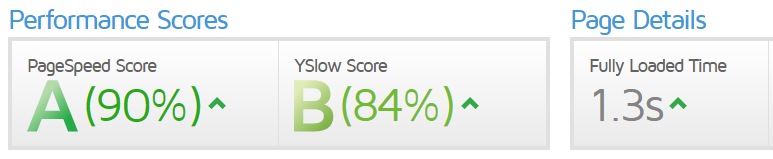
Bucket configuration options
Amazon S3 supports various options for you to configure your bucket. For example,
you can
configure your bucket for website hosting, add configuration to manage lifecycle
of
objects in the bucket, and configure the bucket to log all access to the bucket.
Amazon S3
supports subresources for you to store and manage the bucket configuration information.
You can use the Amazon S3 API to create and manage these subresources. However,
you can also
use the console or the AWS SDKs.
Note
There are also object-level configurations. For example, you can configure
object-level permissions by configuring an access control list (ACL) specific
to
that object.
These are referred to as subresources because they exist in the context of a specific
bucket or object. The following table lists subresources that enable you to manage
bucket-specific configurations.
| Subresource | Description |
|---|---|
|
cors (cross-origin resource sharing) |
You can configure your bucket to allow cross-origin For more information, see Enabling Cross-Origin Resource Sharing. |
|
event notification |
You can enable your bucket to send you notifications of specified For more information, see Configuring Amazon S3 event notifications. |
| lifecycle |
You can define lifecycle rules for objects in your bucket that For more information, see Object Lifecycle |
|
location |
When you create a bucket, you specify the AWS Region where you |
|
logging |
Logging enables you to track requests for access to your bucket. For more information, see Amazon S3 server access logging. |
|
object locking |
To use S3 Object Lock, you must enable it for a bucket. You can For more information, see . |
|
policy and ACL (access |
All your resources (such as buckets and objects) are private by For more information, see Identity and access management in Amazon S3. |
|
replication |
Replication is the automatic, asynchronous copying of objects |
|
requestPayment |
By default, the AWS account that creates the bucket (the bucket For more information, see Requester Pays buckets. |
|
tagging |
You can add cost allocation tags to your bucket to categorize and For more information, see Billing and usage reporting for S3 buckets. |
|
transfer acceleration |
Transfer Acceleration enables fast, easy, and secure transfers of files For more information, see Amazon S3 Transfer Acceleration. |
| versioning |
Versioning helps you recover accidental overwrites and deletes. We recommend versioning as a best practice to recover objects from For more information, see Using versioning. |
| website |
You can configure your bucket for static website hosting. Amazon S3 For more information, see Hosting a Static Website |






